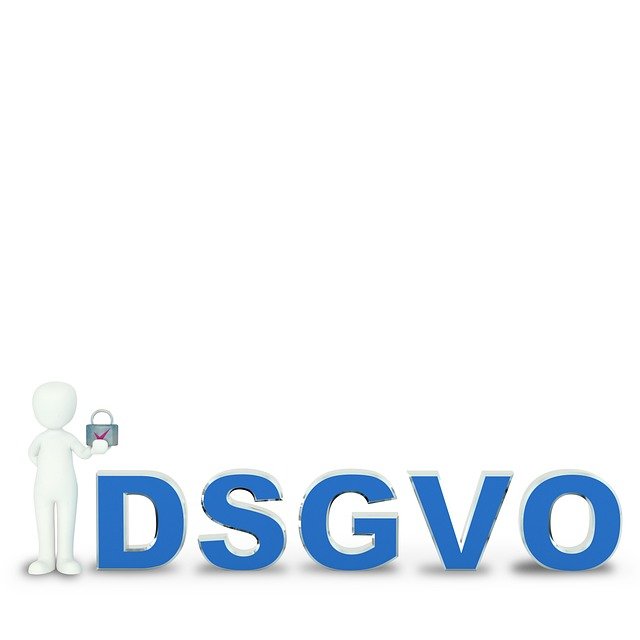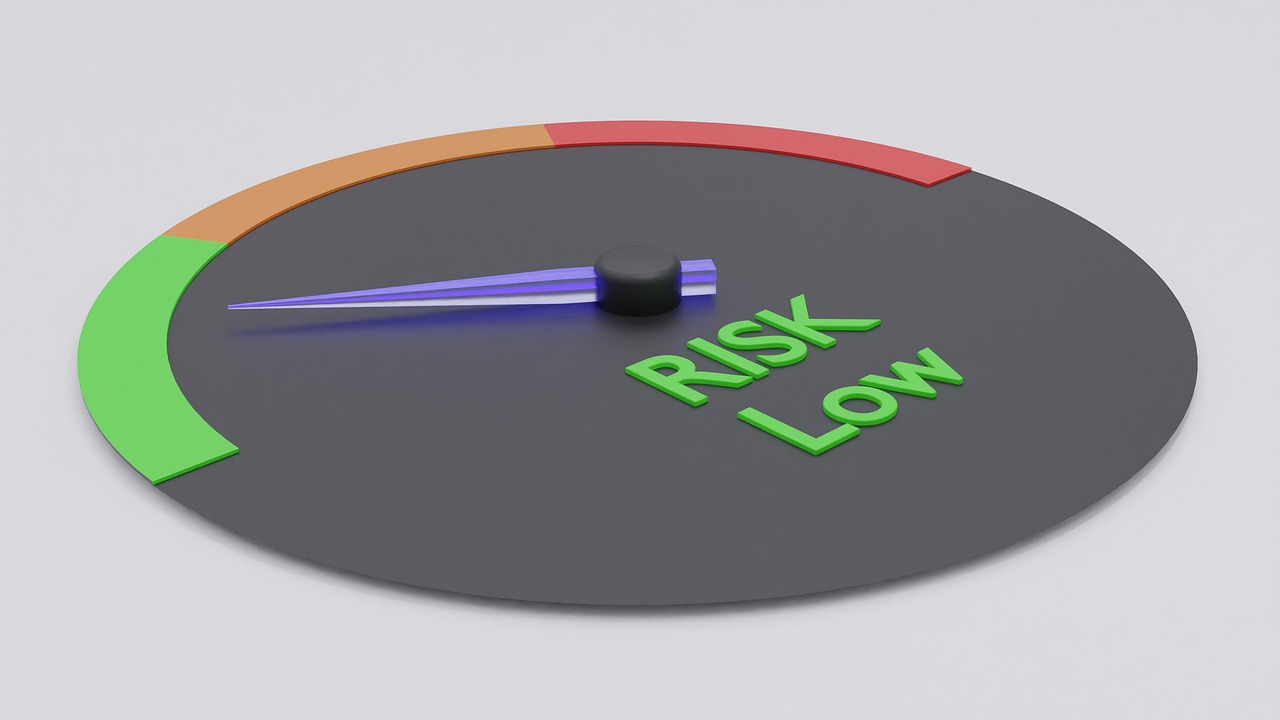Understanding Display Interfaces and Resolution Standards
Display interfaces and resolution standards determine how visual data moves from a computer to a monitor and what level of clarity you can expect. This article summarizes common interfaces, explains how resolution, refresh rate, and bandwidth interact, and highlights practical considerations for compatibility, drivers, and system upgrades.

Display technology links many parts of a computer system—from the gpu and cpu to the motherboard and peripherals—and affects perceived quality, latency, and reliability. Understanding display interfaces and resolution standards helps when planning upgrades, choosing monitors, or troubleshooting issues related to firmware, drivers, or connectivity. This overview explains common interfaces, how resolution and refresh rate relate to bandwidth and energy use, and what compatibility, security, and acoustic trade-offs to consider when integrating display hardware with storage, cooling, and power subsystems.
What are common display interfaces and how do they differ
Display ports, HDMI, and legacy connectors such as DVI and VGA carry video signals with different capabilities. DisplayPort and HDMI support higher resolutions and refresh rates and include features like adaptive sync and audio transmission; DisplayPort often provides more bandwidth per version. DVI and VGA are largely obsolete for modern high-resolution displays but remain relevant for some legacy peripherals. When assessing compatibility with a motherboard or laptop, check physical ports and the supported firmware and drivers on the gpu. Cable quality, connector type, and the system’s power and cooling design can also influence reliability and acoustics under load.
How do resolution and refresh rate relate to gpu and cpu workload
Resolution and refresh rate determine the amount of pixel data the gpu must render and transmit. Higher resolutions (2560×1440, 3840×2160) increase storage and memory demands on system components during capture, encoding, or recording tasks; using an ssd rather than an hdd for scratch space improves responsiveness in workflows. The cpu handles game logic and some display pipeline tasks while the gpu handles frame output; both affect perceived latency. Upgrading the gpu or drivers can improve performance, but check compatibility with the motherboard, power supply, and cooling to avoid thermal throttling and increased acoustics from fans.
What role does connectivity and cable quality play in compatibility
Connectivity extends beyond the port type: cable certification, length, and construction influence signal integrity and maximum usable resolutions. Active cables, optical solutions, and repeaters can preserve bandwidth over long runs but may add cost and require driver or firmware support. For multi-monitor setups, ensure the gpu has sufficient outputs and that your peripherals and docking stations explicitly list supported resolutions and refresh rates. Consider energy use when adding adapters or hubs—these can draw more power and affect the system’s thermal profile, impacting acoustics and potentially reliability over time.
How do drivers, firmware, and upgrades affect display performance
Drivers and firmware mediate features like color profiles, adaptive sync, and bandwidth negotiation. Regular driver updates from gpu vendors can add optimizations for specific resolutions or reduce latency, but new drivers can also introduce compatibility issues for older motherboards or peripherals. When planning upgrades—whether replacing a gpu, adding storage (ssd/hdd), or modifying cooling—verify vendor notes about supported resolutions and any required firmware updates. For enterprise or secure environments, validate that updates meet security policies and do not conflict with device drivers for peripherals.
What are the reliability, security, and latency considerations
Display reliability involves stable connectors, robust firmware, and fault-tolerant drivers. Latency depends on capture, processing, and transmission stages; interfaces that support higher bandwidth at lower overhead generally reduce end-to-end latency. Security considerations include firmware integrity for docking stations or external adapters and ensuring drivers are sourced from trusted providers to avoid vulnerabilities. System energy management and power delivery must be sufficient to avoid sudden throttling that increases latency or degrades display smoothness. Proper cooling and acoustic planning also contribute to a stable user experience under sustained loads.
How do peripherals, storage, and system design influence user experience
Monitors are part of a broader system: peripherals like KVMs, docking stations, and capture devices add layers of compatibility complexity. High-resolution capture or streaming can tax ssd performance and require careful allocation of storage bandwidth; hdd may be insufficient for real-time high-frame-rate recording. The motherboard’s expansion options and available pci-e lanes determine feasible gpu upgrades, while power supply capacity and cooling solutions influence long-term reliability. Consider energy efficiency of components and acoustics when choosing fans or coolers to maintain a balance between performance and comfort.
Display interfaces and resolution standards matter both for everyday desktop use and specialized workflows. By aligning gpu capability, motherboard support, driver and firmware maintenance, and appropriate storage and cooling choices, you can achieve reliable display performance with acceptable latency and compatibility. Assess the full system—including power, peripherals, and security posture—before upgrading display hardware to ensure consistent results.