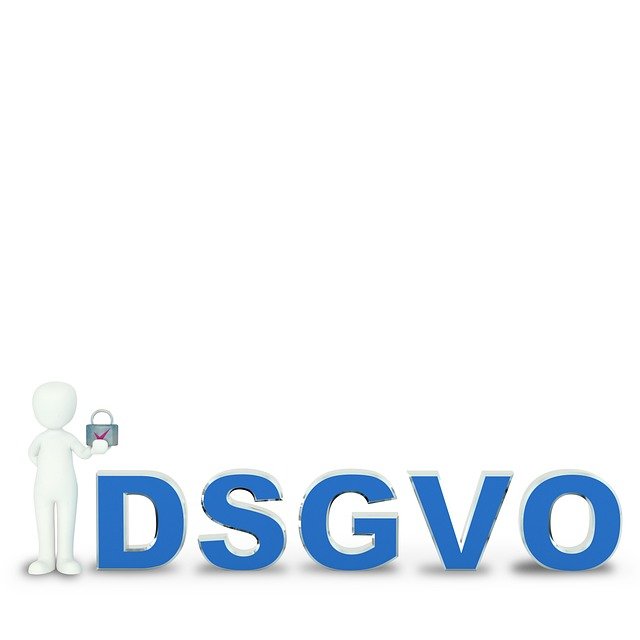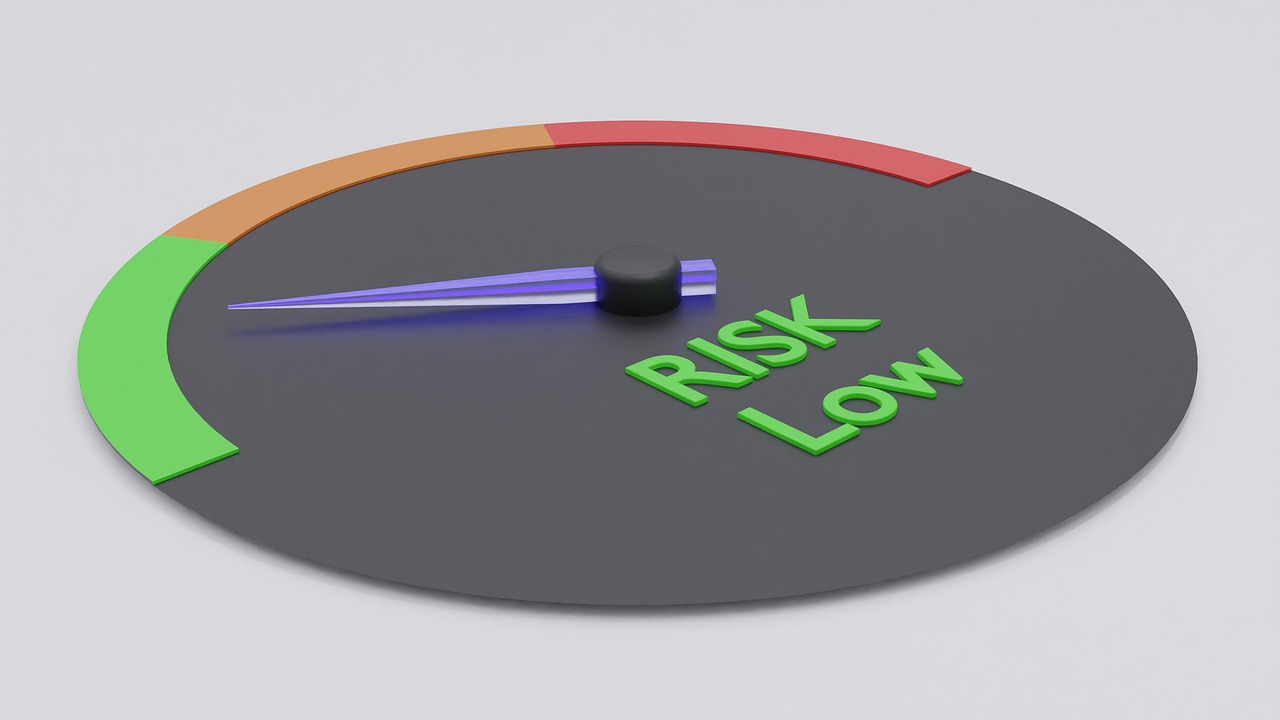Reliable connectivity: optimizing networks for consistent calls
Stable, uninterrupted calls in a home office require more than speed: they depend on a coordinated approach that blends network setup with workspace design. This teaser previews practical steps to reduce dropouts, manage device placement, and align ergonomics, lighting, acoustics, security, and routines so calls feel consistently professional and reliable.

A dependable call experience begins with deliberate planning across both network and physical workspace elements. While bandwidth and latency are crucial, factors such as device placement, ventilation, storage, and predictable routines directly influence whether a meeting proceeds smoothly. This article explains pragmatic steps to optimize connectivity and pairs those steps with adjustments to lighting, ergonomics, acoustics, privacy, and comfort so your home office supports consistent, professional calls without constant troubleshooting.
How does ergonomics support longer calls?
Good ergonomics reduce physical interruptions that can cascade into technical issues. When your monitor, camera, and microphone are placed ergonomically—screen at eye level, headset comfortable and hands‑free—you avoid fidgeting that can disturb cables or momentarily block microphones. An adjustable chair and a stable desk help maintain posture and reduce fatigue on long calls, while proper cable routing and secured docks minimize accidental disconnections. Ergonomic attention also increases concentration, which reduces the likelihood of having to pause or restart meetings due to user discomfort.
What lighting setup improves on‑camera clarity?
Lighting influences perceived reliability because frequent camera adjustments often interrupt a session. Aim for diffuse, front‑facing light to prevent glare and silhouettes. Position curtains or blinds to control backlight from windows and consider an adjustable LED desk lamp to fill shadows. Consistent color temperature between natural and artificial light helps avoid midcall changes. Avoid placing bright light sources directly behind you; instead, use a soft key light and a fill light if needed. Stable lighting reduces the need to reposition equipment and supports consistent video quality.
How can acoustics reduce background noise?
Acoustic treatment improves intelligibility and reduces repeat requests, which can make a call feel more reliable. Use rugs, curtains, or bookcases to absorb reflections; add a small acoustic panel behind the camera if echo is an issue. A directional microphone or headset with noise cancellation can isolate your voice and limit ambient noise pickup. Keep windows and doors closed during important meetings and store noisy equipment away from the workspace. These measures lower the rate of miscommunication and the need to pause for clarification, contributing to smoother calls.
How to optimize connectivity for stable calls?
Start by choosing the appropriate internet plan for your usage, then place hardware for optimal performance: update modem and router firmware regularly and prefer wired Ethernet for primary workstations to reduce latency and packet loss. If Wi‑Fi is necessary, use a modern router or mesh system to reduce dead zones; place the router centrally or add access points near the workspace. Configure Quality of Service (QoS) to prioritize real‑time traffic such as VoIP and conferencing. Limit concurrent high‑bandwidth tasks (backups, streaming) during key meetings and run periodic speed and latency tests to identify issues before they affect calls.
How do privacy and security protect meeting integrity?
Security measures prevent interruptions from unauthorized access and preserve confidentiality. Use strong router passwords, enable the latest encryption (WPA3 where available), and disable unnecessary remote management settings. Keep operating systems and conferencing apps up to date to patch stability and security issues. Use unique meeting IDs and enable waiting rooms or passcodes when supported by your conferencing tool. Privacy settings like background blur can reduce distractions without affecting bandwidth. Together, these practices reduce the risk of disruptive or malicious interference during calls.
How to arrange layout, storage, ventilation, scheduling, and routines?
A compact, intentional layout with clear storage for peripherals helps you reconnect quickly if issues arise. Store chargers, spare cables, and backup headsets within reach so a dropped connection or hardware fault can be resolved without delay. Ensure good ventilation to prevent devices from overheating during long sessions—thermal throttling can reduce performance. Establish scheduling and routines that reserve quiet windows for critical meetings, and perform a short tech check before important calls: restart devices overnight, verify Wi‑Fi or Ethernet status, close unnecessary apps, and confirm camera, mic, and speaker operation. Predictable routines minimize last‑minute disruptions and make consistent calls more achievable.
Conclusion Reliable, consistent calls in a home office are the result of integrating thoughtful network choices with workspace design and daily routines. Prioritizing connectivity—through wired links or robust Wi‑Fi, QoS, and firmware updates—paired with attention to ergonomics, lighting, acoustics, security, storage, ventilation, and predictable scheduling makes interruptions less likely and interactions more professional. Treat the network as one component of a wider system and adjust the physical environment and habits to support steady, high‑quality calls.