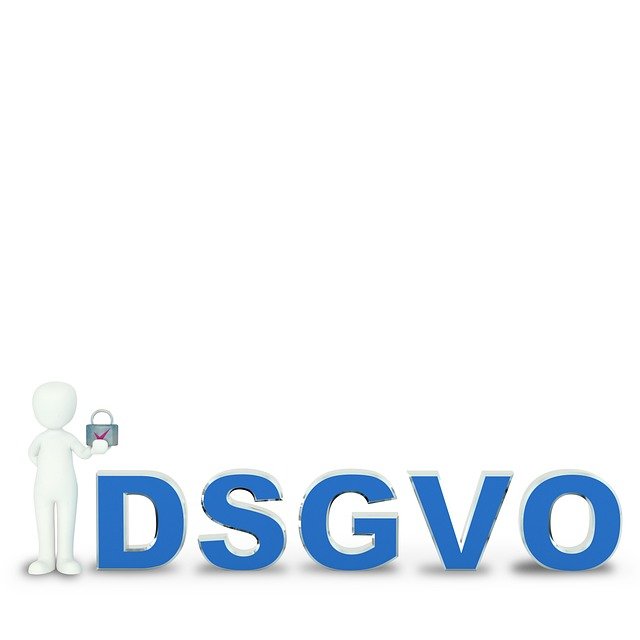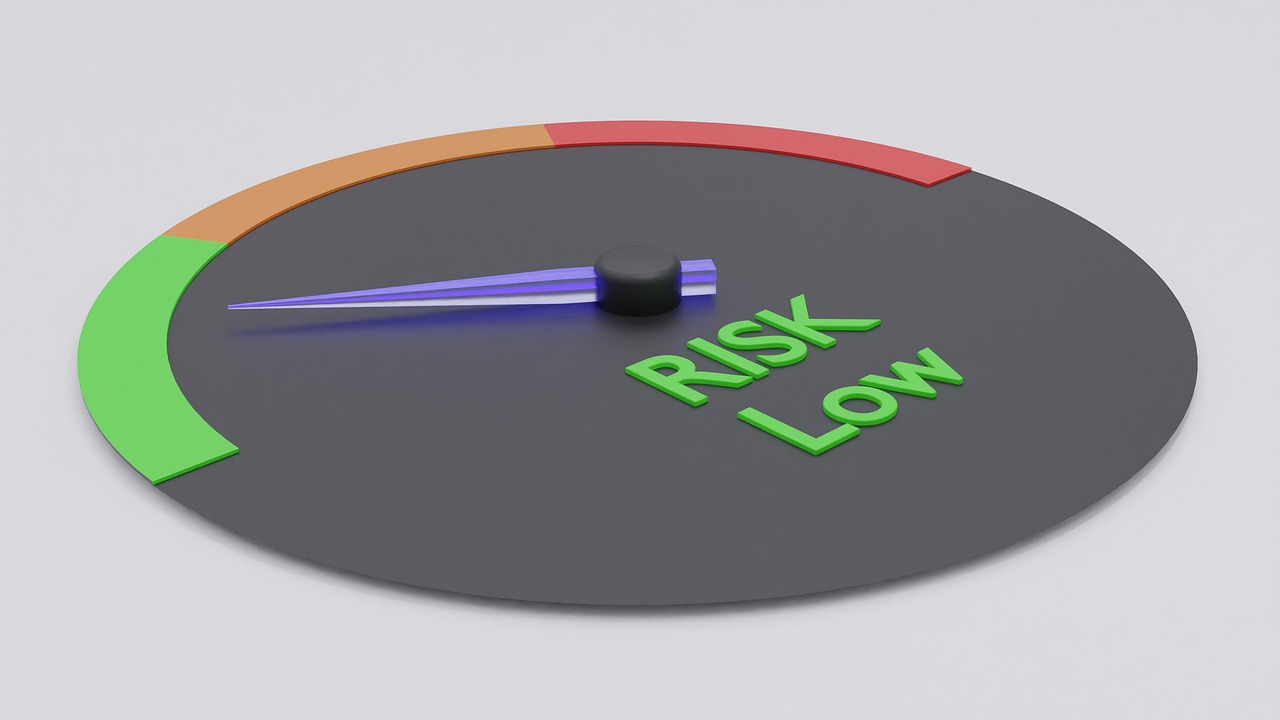Choosing display options for color accuracy and productivity
Selecting the right display affects both color fidelity and day-to-day productivity. This article outlines practical considerations — from hardware compatibility and GPU impact to calibration, firmware tools, and lifecycle planning — to help you match displays to your workflows.

Display choice matters for anyone who depends on accurate color and efficient workflows. Beyond panel type and resolution, a productive setup depends on how the display integrates with your existing hardware and environment. This overview covers compatibility with components like CPU, motherboard, RAM, and GPU, the role of storage and firmware in workflows, and practical steps for calibration, repair, and responsible recycling. The guidance is focused on realistic, verifiable practices rather than promotional claims.
hardware and displays compatibility
When planning a display upgrade, evaluate how it connects to and communicates with your hardware. Check available ports on your motherboard and GPU—DisplayPort, HDMI, and USB-C with DisplayPort Alternate Mode vary in bandwidth and feature support. Bandwidth limits affect maximum resolution and refresh rate, which in turn influence color depth and HDR capability. Consider firmware and driver compatibility for your GPU and display, and verify that your system BIOS or firmware does not restrict port capabilities. Proper matching of hardware ensures the display can run at the intended settings without forcing compromises that harm color accuracy or performance.
How does the GPU affect color accuracy?
The GPU is central to color processing and output. Professional GPUs and many consumer cards support higher bit-depth output and hardware color profiles, which can reduce banding and preserve tonal gradations. GPU drivers expose color management settings; keeping them updated and configured for the intended color space (sRGB, Adobe RGB, DCI-P3) helps ensure consistent results. For color-critical tasks, using a GPU that supports accurate LUTs or external calibration workflows will reduce discrepancies between what you see and final outputs. If your workflow involves video playback or HDR content, confirm the GPU and display both support the necessary HDR profiles and metadata passthrough.
Which displays work best with your CPU, motherboard, and RAM setup?
Display performance is rarely limited by CPU, motherboard, or RAM for typical desktop use, but integrated GPUs and bandwidth constraints on older motherboards can be factors. Systems with integrated graphics share system RAM, so ample RAM helps avoid memory contention in multitasking or when running large applications. For multi-monitor productivity setups, ensure your motherboard or GPU offers enough high-bandwidth outputs and that your power and cooling budgets can support additional displays. If you use docking stations or USB-C hubs, verify compatibility with your firmware and port capabilities to maintain stable display performance.
Calibration, firmware tools, and maintenance
Accurate color requires calibration and periodic verification. Hardware colorimeters and spectrophotometers create device profiles that account for a display’s native gamut and gamma. Use vendor firmware updates cautiously: firmware can improve compatibility or fix bugs but may also alter color behavior; review release notes and back up profiles before updating. Keep GPU drivers current and store calibration profiles where your color management system can access them. For repair and reuse, document firmware versions and calibration records to maintain consistency after component swaps or service.
Cooling, power, and physical setup considerations
Physical setup influences both productivity and display longevity. Adequate airflow and cooling preserve GPU and display electronics, especially in compact workstations. Power stability matters for consistent brightness and backlight behavior; use a reliable power supply and consider surge protection. Ergonomics—monitor height, distance, and angle—affect perceived contrast and color uniformity; consistent ambient lighting reduces eye strain and helps you judge color more reliably. For battery-powered laptops, note that power-saving modes may reduce color accuracy; check power profiles when doing color-critical work.
Repair, recycling, and lifecycle planning
Plan display lifecycle with repairability and end-of-life disposal in mind. Choose displays with accessible parts and documented repair procedures when long-term maintenance is a priority. When replacing storage devices like SSD or HDD used in color workflows, securely migrate calibration profiles and asset libraries; maintaining consistent storage performance can speed color-managed workflows. For retired displays, follow local services for electronics recycling or certified e-waste handlers to ensure responsible disposal. Documenting firmware, hardware specs, and calibration data simplifies repair and can extend usable life through component replacement.
Choosing displays for color accuracy and productivity is a balance of technical compatibility and practical workflow needs. Verify port and firmware compatibility with your CPU, motherboard, GPU, and peripherals; prioritize displays and GPUs that support the color spaces you use; maintain updated drivers and calibration records; and plan for repair and recycling to extend value. A considered approach helps preserve color fidelity while supporting efficient, reliable work habits.